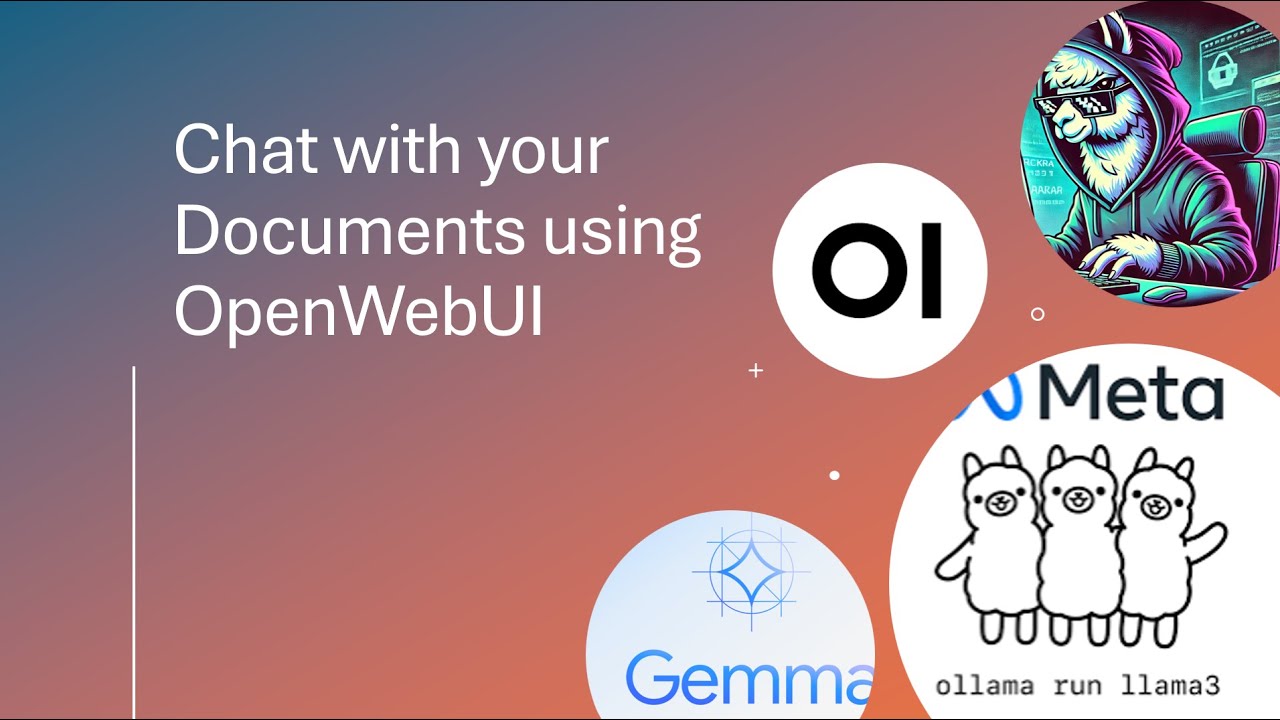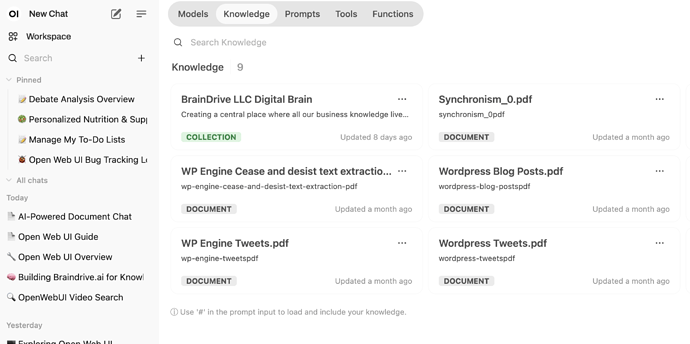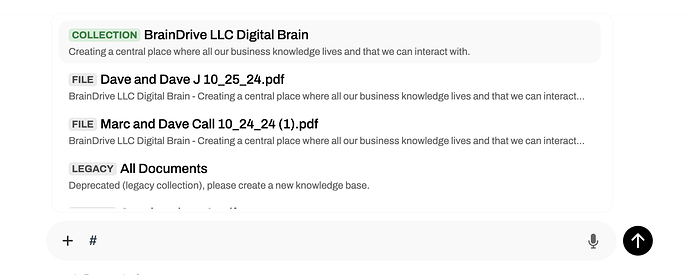Have you ever received a lengthy document and wished you could quickly extract the information you truly need?
Imagine receiving a 30-page rental agreement from your landlord—rather than wading through the entire document, you could simply upload it into Open Web UI and ask, “What’s the late payment penalty?”
The system would swiftly return the answer: $25.
This article walks you through the process of using Open Web UI to interact with your documents in a conversational way, allowing you to pull information quickly and efficiently.
Setting Up Your Knowledge Base
The core feature of Open Web UI lies within the workspace tab , where you’ll find knowledge —a tool for creating collections of documents.
Whether it’s rental agreements or research papers, you can gather these into a single repository, or knowledge base, making it easy to query them.
Let’s create a knowledge base called “Research Papers” as an example:
- Create a Knowledge Base : Begin by clicking “Create” and naming your collection, such as “Research Papers”.
- Upload Documents : Add contents by uploading files. For instance, you can upload a research paper titled “Attention is All You Need”.
Interacting with Your Documents
Once your document is uploaded, you can start a chat to inquire about specific details. Here’s how you can do it:
- Reference Your Documents : Use the # symbol in the Open WebUI chat window to select either a collection or individual documents.
- Ask Your Question : Prompt the system with a question, like “Can you give me a summary of this paper?” The model will process your query and provide a summarized answer based on the document contents.
With this process, imagine being able to summarize multiple research papers effortlessly, perfect for keeping abreast of several documents efficiently.
Beyond Documents: Analyzing Resumes
Open Web UI isn’t limited to summarizing documents. It’s an invaluable tool for recruiters dealing with multiple resumes. Here’s a scenario with steps:
- Upload Resumes : Consider a recruitment drive wherein you’ve received 50 applications. Create a knowledge base and upload the resumes in bulk.
- Evaluate Candidates : Use a reusable prompt like “best resumes” to rank candidates. Amend the prompt to, “Based on the job description, just give me a rank one candidate who I should interview” to refine the results.
- Include Job Descriptions : For precise recommendations, input the job description to align candidate qualifications against the role requirements.
The UI will sort through the resumes and recommend candidates, with insights on why they may be the best fit.
Next Steps
Continue on to our next lesson on how to add Web Search to your Open WebUI.